

Automatic and Custom White Balance
In our fully manual M and semi-automatic SI mode, ProCamera offers a manual white balance feature, as well as an additional method for achieving white balance through what is called ‘gray card calibration’. The neutral tone of a gray card serves as the reference point for this calibration. It is important that the gray card is positioned in the same light as your actual subject. Once the camera is calibrated, which is performed with a simple long tap on the WB button, the metered value is locked for continuous shooting. Afterwards, tap the WB button on the capture screen to switch back to Auto White Balance, which means the camera then continuously sets color temperature and tint for you.
Furthermore, a gray card can be used to adjust the white balance in post-processing software. By having the gray card visible in one of your shots, you will later be able to select a point on the gray card in your image editing software in order to set a custom white balance.
How to calibrate the camera with a gray card:
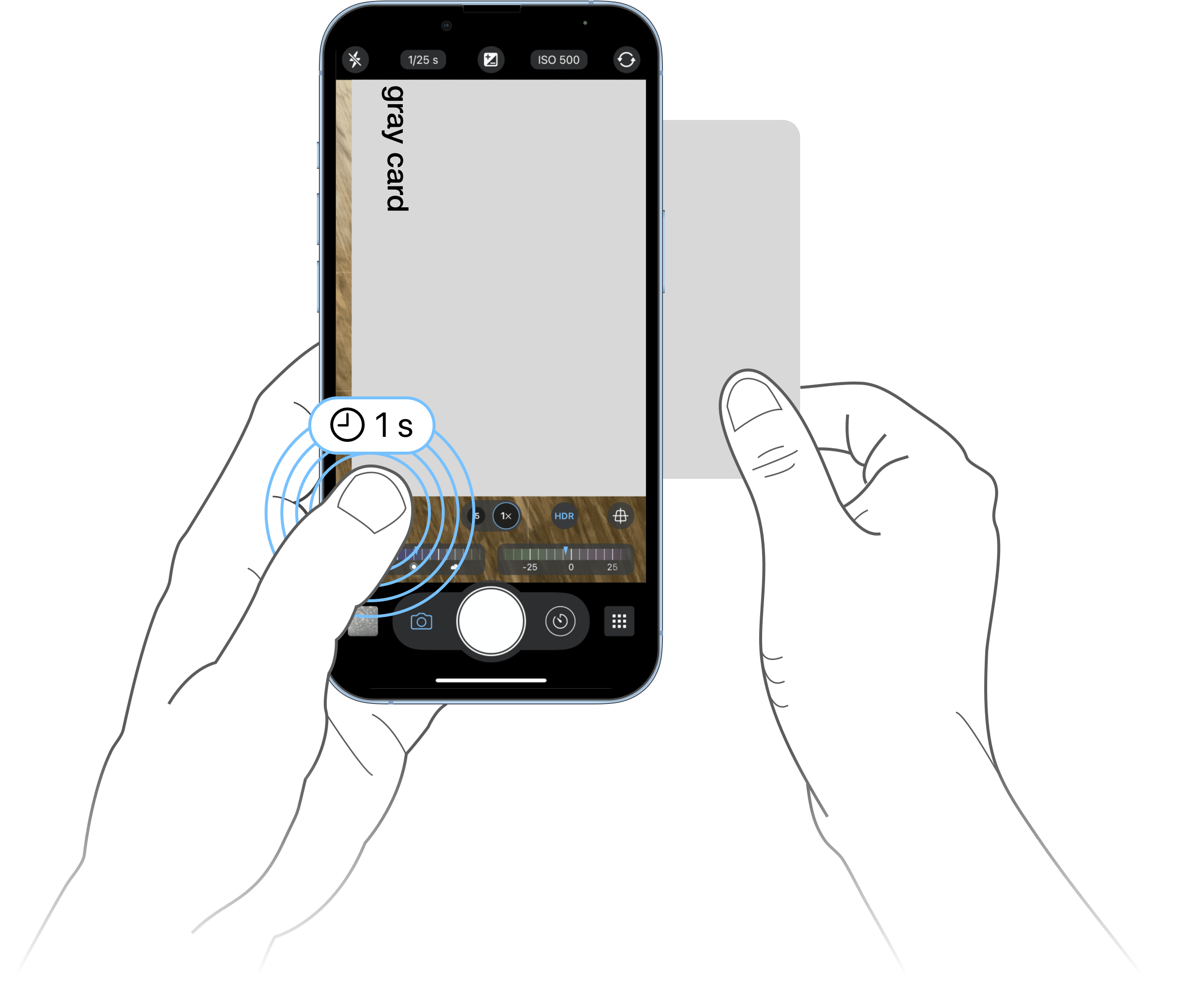
- Switch to M or SI mode for manual controls. A “WB” (White Balance) button appears on the capture screen.
- Put the gray card in front of the camera covering more than 50% of the viewfinder.
- Make sure the gray card is placed in the same light as the subject you want to take a photo of.
- Tap and hold the “WB” button to perform a gray card calibration. A confirmation pop-up shows up indicating that the white balance is now calibrated to a neutral gray tone.
- All photos taken after the calibration will have a consistent white balance value.
- Once you are finished, tap the “WB” button to switch back to automatic white balance.