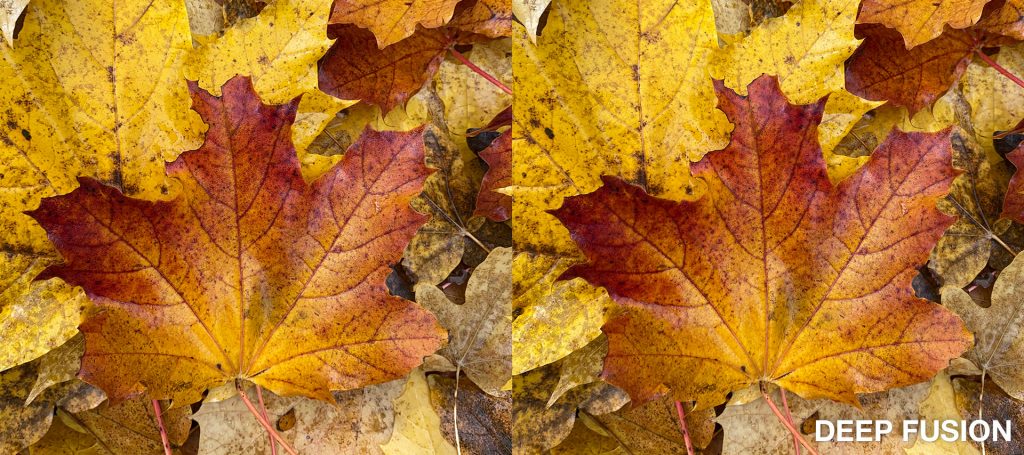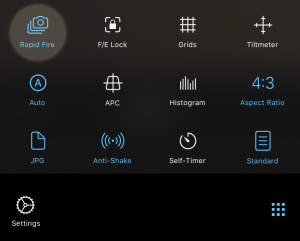Image Fusion Provides Crisp and Clean Images
Getting the best possible photo quality is our top priority in ProCamera. However, there are special situations when capture speed is even more important.
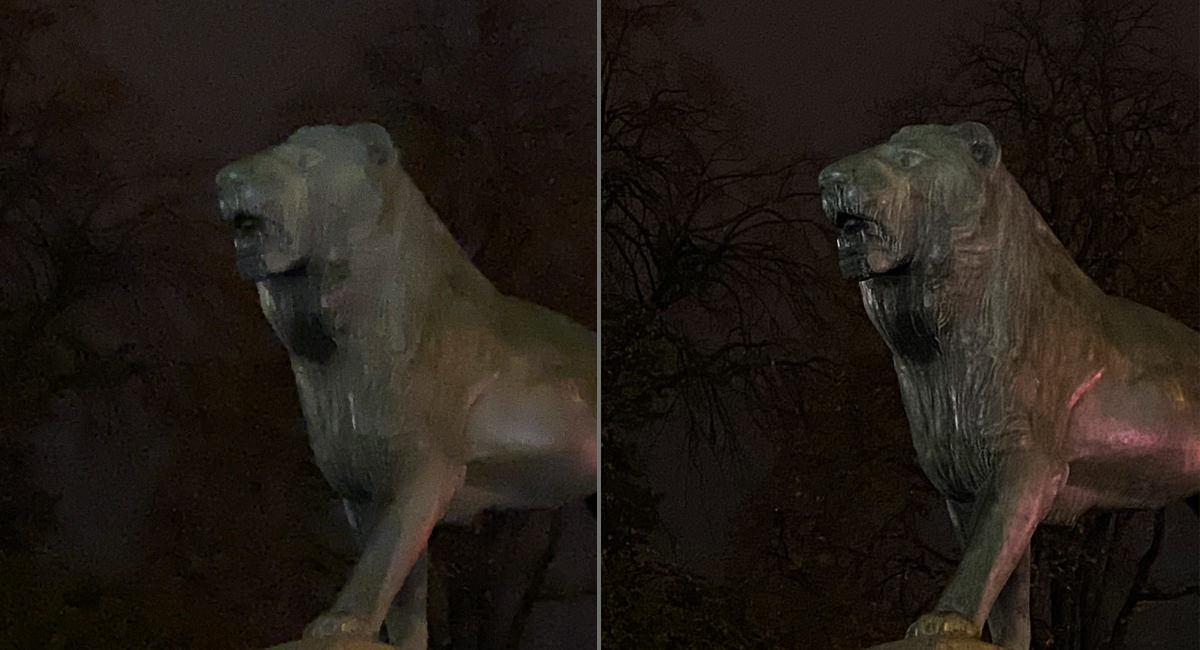
A key factor for the astonishing image quality of the iPhone is the automatic image processing. Deep Fusion is the latest advance in this area. Let’s take a look at what fusion means in terms of image quality and capture speed.
Quality vs Speed
Nowadays, iOS offers a variety of techniques to capture photos and to improve photo quality. The photo capture process can be optimized in regards to quality or speed. Optimum image quality is the main focus of ProCamera – but for those fleeting moments when speed counts, we just made our Rapid Fire mode quicker and more intelligent!
Fusion – Quality Prioritization
Prioritizing quality means that the image you take gets optimized by an automatic processing procedure before saving it. The automatic processing merges multiple exposures and creates an optimized final photo that features the best properties of each exposure for a sharper and cleaner image with a higher dynamic range.
When taking a photo of a relatively bright scene without a large dynamic range, you won’t notice a big difference between the standard exposure and the Deep Fusion photo.


When taking a photo in low light, Deep Fusion can help you capture a lot more detail. The Deep Fusion image is sharper, more detailed, with even less noise. Especially look at the trees in the back, the texture of the brick wall, and the ground in the front. (Both images were taken with an iPhone 11, photos are completely unedited)
>> History: iOS photo processing came a long way
- In the past, we referred to the automatic merging of images as AIS (Automatic Image Stabilization), which was a combination of software and optical image stabilization (OIS).
- With SmartHDR, we then introduced support for an even more intricate image fusion, which primarily focused on increasing the dynamic range.
- On the latest iPhones capable of Deep Fusion, the elaborate processing uses advanced machine learning to enhance details, reduce noise and optimize textures.
>> Summary: Fusion enhances the quality but requires processing time
Quality wise, (deep) fusion will give you the maximum image sharpness. All the sophisticated processing procedures work automatically in our Automatic photo mode (“A” in Control Panel). You only need to tap the shutter button, ProCamera does all the rest for you.
However, the processing takes time and therefore isn’t suitable for fast continuous shooting in Rapid Fire mode. This is why we overhauled our Rapid Fire mode in v13.2.2 for everyone and specially optimized it for the new iPhone 11 and 11 Pro. When speed is needed, our intelligent Rapid Fire mode finds the best balance between photo quality and speed.
Rapid Fire Mode – Speed Prioritization
When capture speed is your priority, activate Rapid Fire mode in the Control Panel. Depending on your iPhone model and camera settings, this currently allows for image bursts of up to 20 photos per second (JPG is fastest). The continuous shooting mode is a great way to capture unexpected events and action scenes, since you are more likely to capture just the right moment.
>> ProCamera’s Rapid Fire mode is intelligent
- When OIS (optical image stabilization) and image fusion can visibly improve the image quality, Rapid Fire will automatically slow down. The motto is: rather a few really good photos than a whole set of poor captures.
- a) Bright light: In a sunny and bright environment, where long exposure times (camera shake) or high ISO settings (image noise) are not an issue, Rapid Fire uses the high speed setting without image fusion.
- b) Semi low light: Rapid Fire utilizes OIS for sharper images, which slows down the burst just a little.
- c) Low light: Standard (not deep) fusion, previously called AIS, kicks in for better results in dim scenes. The continuous shooting rate slows down (around 2 photos per second) because additional processing takes place.
- As soon as the scene gets brighter, our Rapid Fire will automatically switch back to the high speed setting without fusion and stabilization. You don’t need to stop capturing for this to happen, the camera can adjust even during a burst!
- When Rapid Fire is enabled in the Control Panel, the first photo of any capture series will be taken with highest possible setting. You will notice how the image burst accelerates when switching to the speed setting after the first capture.
Image Fusion and Manual Camera Settings (Time/ISO)
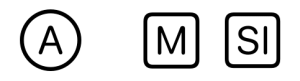
The mentioned iOS photo processing procedures have one thing in common: merging multiple exposures may overwrite manual exposure time and ISO settings.
This is why our manual M and semi-automatic SI mode don’t utilize image fusion to make sure your manual exposure settings are applied. In our automatic A mode, where the camera automatically selects the best camera settings, fusion is automatically used when needed.