We are excited to introduce Exposure Bracket Capture and an extensive upgrade to our Editing Studio
RAW Exposure Bracketing, one of the most requested features, is now available in ProCamera
(RAW) EXPOSURE BRACKET CAPTURE
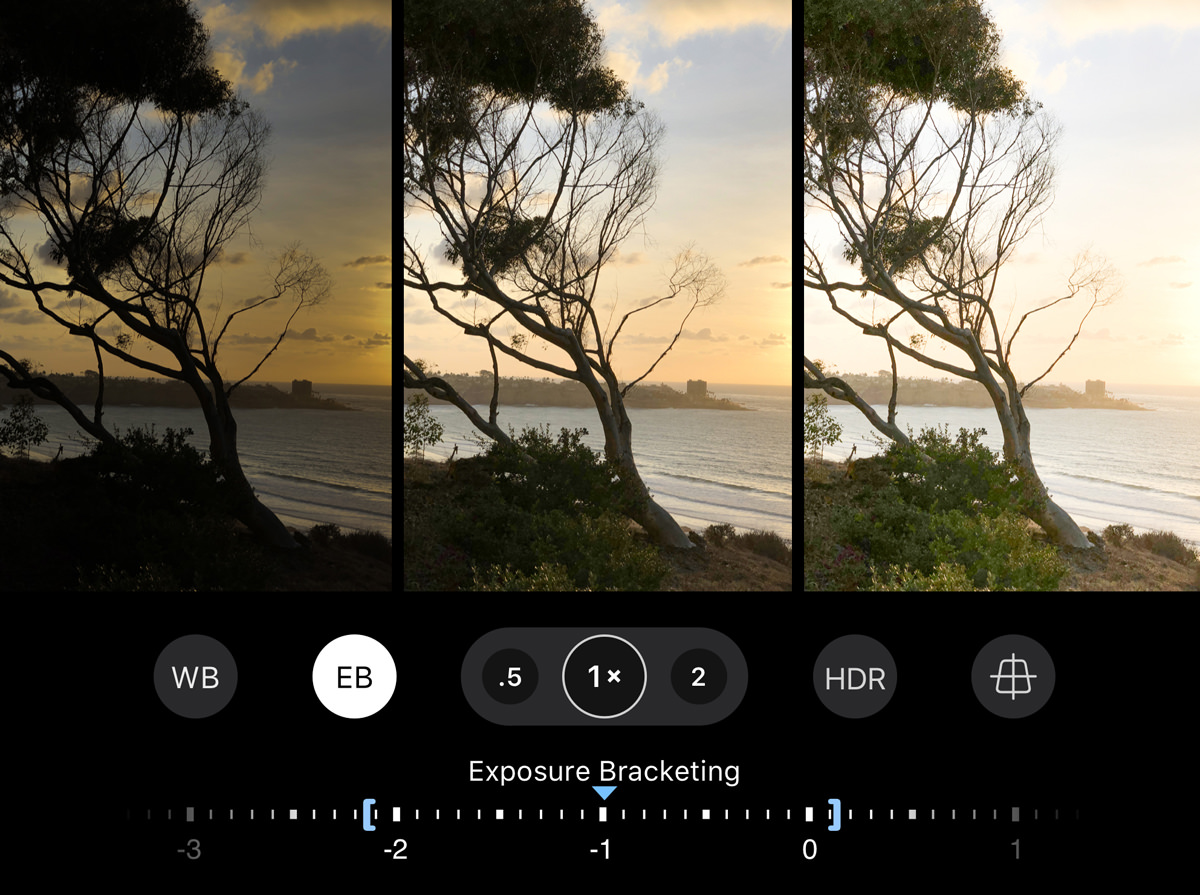
Now you can capture exposure brackets with adjustable EV values – even in RAW and RAW+JPEG format. A new Exposure Bracketing button (EB) is displayed in Photo mode when M/SI is activated and you have an active ProCamera Up subscription.
>> What exactly is Exposure Bracketing?
Exposure Bracketing means that the camera takes multiple photos at different brightness levels every time you tap the shutter button. In addition to the “normal” exposure, you will get an underexposed and an overexposed capture with this new feature.
>> How do I benefit from bracketed shots?
An exposure bracket can generally be used in two ways:
– Firstly, it’s a simple method of finding the “ideal” exposure. You can check the sequence afterwards and select the photo that is best suited for your needs – e.g. the exposure that has enough shadow detail while still preserving all the details in the highlights.
– If you want to take it one step further, you could even use special software (like Photoshop) to combine the bracketed exposures into one image afterwards.

By tapping the EB button, you activate the Exposure Bracketing dial. Drag one of the blue brackets on the dial to the left/right to determine the exposure value of your underexposed and overexposed photo. As long as the Exposure Bracketing dial is visible on the Capture Screen, the camera will automatically take three photos in quick succession when you tap the main shutter button. To deactivate bracket capture mode, simply tap the EB button again.
If you want to try it out, activate your 14-day free trial of the yearly ProCamera Up subscription
by going to: Settings > Shop > ProCamera Up.
Tip: The middle exposure of the three shot series doesn’t necessarily need to be at +/-0 EV. You can also move the triangular marker to the left or right. For instance, your bracketed sequence could look like this: -1.5; -0.5; +0.5.
“CLASSIC” – NEW FILTER SET

The new “Classic” set includes versatile photo filters to give your photos that final touch. When editing a photo in ProCamera, you can quickly navigate to the new filters by tapping “Classic” in the scroll bar at the bottom – the set is located right next to the Street filter pack and is available as a free upgrade.
“DOCUMENT” – UTILITY FILTERS
When you take a photo of a document, you can use the new document enhancing filters in our Editing Studio to automatically optimize the contrast and make it ready for sharing or printing. These special filters come in a b/w and a color version and can be found at the end of the filter packs list.
Tip: Like any other photo filter in ProCamera, you can also dial in the intensity of the utility filters by swiping up or down.
NEW EDITING TOOLS
Vibrance Tool
The new Vibrance tools is similar to the already known Saturation tool, but it’s more subtle and maintains pleasing skin tones.
Tip: Try Vibrance in combination with the Saturation tool. You can increase one and decrease the other for unique effects.
Hue Tool
With the Hue tool you can color-correct an image – or deliberately do the opposite, shift the colors for eye-catching results.
When you swipe up or down just a little, you can make fine adjustments. When you dial in positive or negative three-digit values, you can create very colorful, surreal effects.
Crop Tool: New Aspect Ratios
In our Crop Studio you have the option to stick with a specific aspect ratio when cropping your image. To do so, tap “Aspect” and select your preferred format from the scroll bar. We just introduced 2:1, 3:1 and 19.5:9 as new presets.
With the 19.5:9 format, which is the aspect ratio of the latest iPhone displays, you can create custom wallpapers that fill the whole screen. Of course, you can also dial in the reciprocal aspect ratio by tapping the format again (e.g. 1:3 > 3:1).
Tip: For free cropping (without a preselected aspect ratio), simply make sure that the lock symbol at the top of the screen is open.
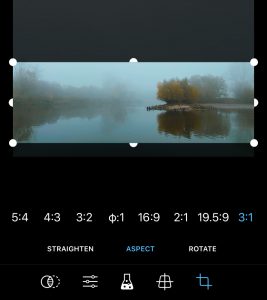
NEW APP ICON DESIGNS
Two elegant new app icon styles. To select your favorite icon design, go to Settings > App Icon, where you’ll find a wide variety to choose from.
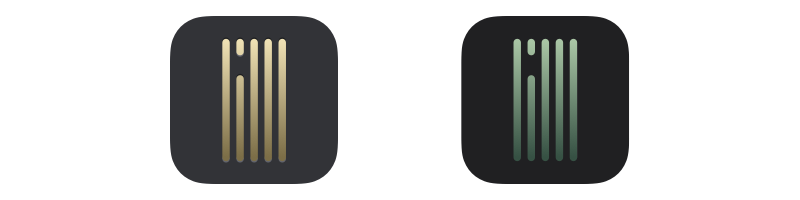
As with all new iOS releases and updates, if you have any suggestions or find a bug, then please let us know via the in-app support or email us at [email protected].
Every single new or refreshed review is much appreciated. Thank you!
If you’d like to support our development, please help spread the word and consider leaving a review in the App Store: https://review.procamera-app.com



