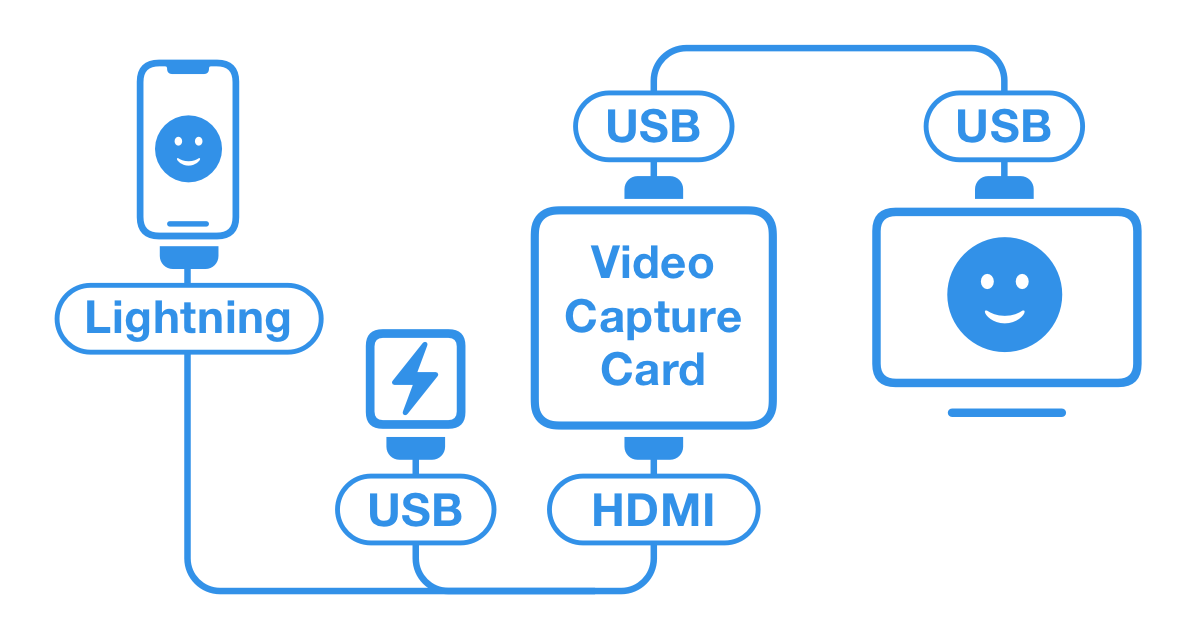Conveniently share the live video stream from your iPhone’s camera to devices like MacBooks or TVs
ProCamera v14.4 introduces our new “Stream” mode which allows you to share a clean video feed via HDMI-out or broadcast wirelessly via AirPlay

STREAM TO EXTERNAL DISPLAY
We are excited to offer the new “Stream” mode as a free upgrade for all users. It is a high-quality video solution for business meetings, online workshops, remote yoga classes, or video calls with friends and family. Streaming works fully automatically, yet you have control over focus, white balance, zoom and exposure when needed.
In Stream mode, you share the current live video feed of the iPhone’s camera (without sound and without interface buttons). For best image quality and high dynamic range, the virtual fusion camera is used on multi-lens devices. The option to use the ultra wide angle lens for a wider field of view can be especially useful in certain situations.
This video shows you step-by-step how to turn your iPhone into a high-quality webcam:
Webcam Setup
The following schematic shows the necessary equipment as explained in the video:
- A lightning to HDMI cable for iPhone. Make sure the cable has three ends: a lightning plug on one side, HDMI on the other, and a USB plug to connect to a power source.
- A video capture card (HDMI input, USB output)
- USB to USB cable (to connect the Video capture card with the display)
Based on your preference and the equipment you might already own, the USB plugs can either be the older USB-A standard or the newer USB-C type.
In our test setups, we used different models of Adhope branded capture cards. Based on your budget and demands, you can also find premium capture cards like the Elgato Corsair at a higher price point.
Additional tips and infos
- In most cases, buying the additional equipment is much more affordable than purchasing a high-end external webcam.
- When using a modern iPad with USB-C port (instead of the Lightning port on the iPhone), you don’t need an additional power source for the HDMI adapter as it will get the power from the iPad via USB-C. Be aware that this uses additional battery power.
- In case you are using Apple’s Lightning Digital AV Adapter, you will need an additional HDMI cable in order to connect the adapter to the video capture card.
- AirPlay: Our Stream mode works wirelessly with Apple TV, as well as with Smart TV devices and apps that can act as an AirPlay receiver. To activate streaming, open the iOS Control Panel and enable “Screen Mirroring”, then open ProCamera and switch to Stream mode to share the live camera video stream
FJORDEN CAMERA GRIP
Love ProCamera, but miss the feeling of real camera buttons? Meet Fjorden!
Fjorden is a pro-level iPhone camera grip that provides the tactile enjoyment of physical camera controls: a two-stage shutter button, zoom lever, and customizable dials. We have partnered with Fjorden to ensure that the grip is perfectly suited to be used with ProCamera!
Secure the launch offer and lock in a 25% discount off the retail price by backing Fjorden’s exclusive “ProCamera Edition” on Kickstarter.
If you are a ProCamera Up subscriber on the yearly plan, you will automatically get a free upgrade when opening the Kickstarter campaign via our in-app shop (Open ProCamera > Settings > Shop > Fjorden).