The new TIFF format has caused quite a stir with lots of interest and questions about the feature. This post will hopefully answer a few of them.
The TIFF file format allows users to capture the highest quality, lossless photos with ProCamera 7. Chris Prakoso in his Moblivious blog explains why TIFF is important for a mobile photography workflow:
Mobile Photographers almost never directly share their photos without doing some post-processing first. This could be as little as fixing exposure, contrast or sharpness; adding some filters, effects or overlays; to as advance as doing manual HDR edit or multi-layering Digital Imaging. All of these require multi apps workflow which recently had been dubbed with the term ‘App-Stacking‘.
This is unfortunately where the JPEG format starts to show its weakness. JPEG format, or any lossy image format for that matter, suffers from what it’s called ‘Generation Loss‘. It means that each time you open, edit and re-save your image in one app, and then do the same in other app, for multiple times (exactly like when you do app-stacking); there is a good chance that the image looses a bit of details or quality, and compression artefacts start to show.
Not so if you use a lossless format like TIFF. Provided that the app you are using can re-save back in or export to TIFF, you will get no degradation in quality, compare to using JPEG. Moreover, the TIFF image file ProCamera 7 creates will contain the ‘uncompressed‘ image that is gotten directly from the iPhone. This is the same image the iPhone is also using before it compresses it to the final JPEG you normally get. Brilliant!
Thanks Chris! But, I know what a few of you might be thinking, is there really that much difference, do I have to shoot in TIFF? Well that depends on what you shoot and how you will use the photographs in the future. I’m not going to go into the pixel by pixel comparison right here but this article by Rob dePaolo for iPhone Photography School will give you all you need.
So now that we know what TIFF is, let’s have a look how you turn it on. These screencaps and instructions have been provided by @mik, a very generous Mobitog member and ProCamera 7 beta tester.
1. Open the Control Panel in the Capture screen and select Settings.
2. Click on More in the top-right corner, this displays all advanced Settings.
3. Select the File Format option.
4. We have the TIFF LZW format currently selected. Click on the format name to open all three options.
5. Now you can select between JPEG, TIFF uncompressed and TIFF LZW. I’ll explain the differences below using the Info tool.
Here’s a quick comparison of the same photo taken in the three file formats available.
1. JPEG (3.6MB)
Smallest file size, fastest save time, lowest quality.
The first file format is JPEG. As mentioned, this is the smallest of the three formats, using lossy compression to reduce the file size. JPEG is suitable for most day to day shooting scenarios, especially where your doing quick edits and getting photos up on social media. You can shoot, edit and share in JPEG on the app.
But if you know you want to do some serious editing and printing of your work then consider TIFF.
2. TIFF Uncompressed (22.9MB)
High quality, largest file size, reasonable save time.
As the name suggested, this TIFF format has no compression, resulting in very big file sizes – almost 7 times larger than the JPEG file. TIFF Uncompressed and TIFF LZW both result in the same quality of file. The only difference is that TIFF Uncompressed, while larger, has faster save times. So, if you need to shoot pretty quickly, have lots of space free on your iPhone and know you will be using hitting the files with lots of apps and potentially printing them then this is the file format for you.
You can shoot and edit TIFF uncompressed in ProCamera 7. When sharing, the files will be converted to JPEG, the standard for social networks.
3. TIFF LZW (7.0MB)
High quality, smaller file size, longer save time.
TIFF LZW has the same quality of file as TIFF Uncompressed but squishes it down into a much smaller file. This compression takes time, meaning that it has the slowest shooting time of the three formats. So, if you need the quality, have lots of time but not much space than TIFF LZW is for you.
You can shoot, edit and save TIFF LZW in ProCamera 7. When sharing, the files will be converted to JPEG, the standard for social networks.
Note* due to the save times required neither TIFF format can shoot in Rapid Fire mode on ProCamera 7. You’ll need to take your time.
Let me know if you have any questions about the TIFF file format in the comments below. If they are super technical i’ll call in help from the master, Jens.
ProCamera 7 is currently available on the AppStore for US $2.99 (40% off)

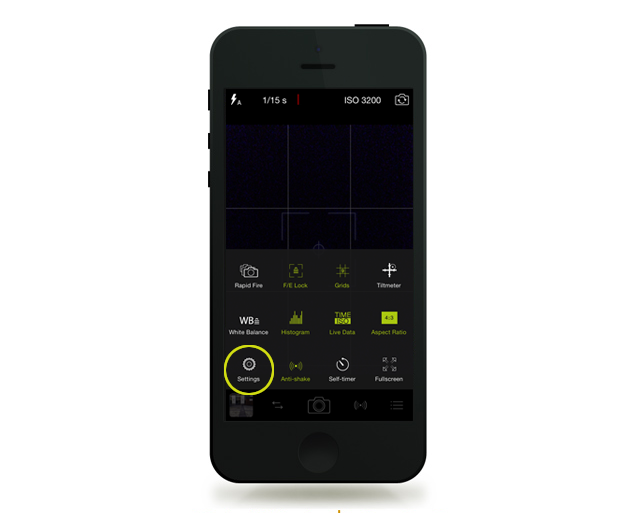
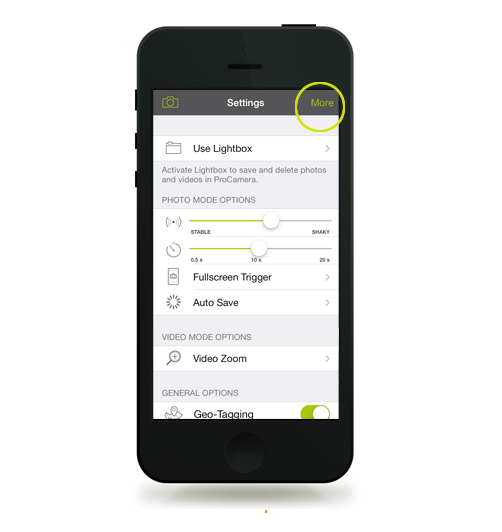
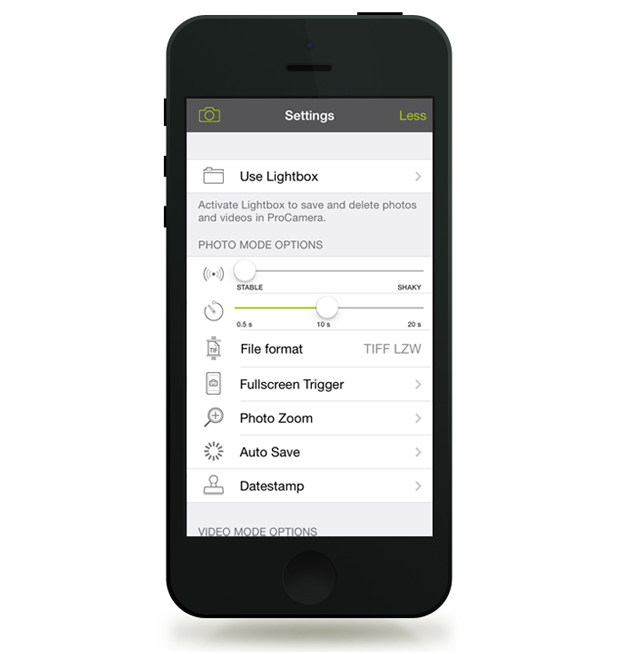
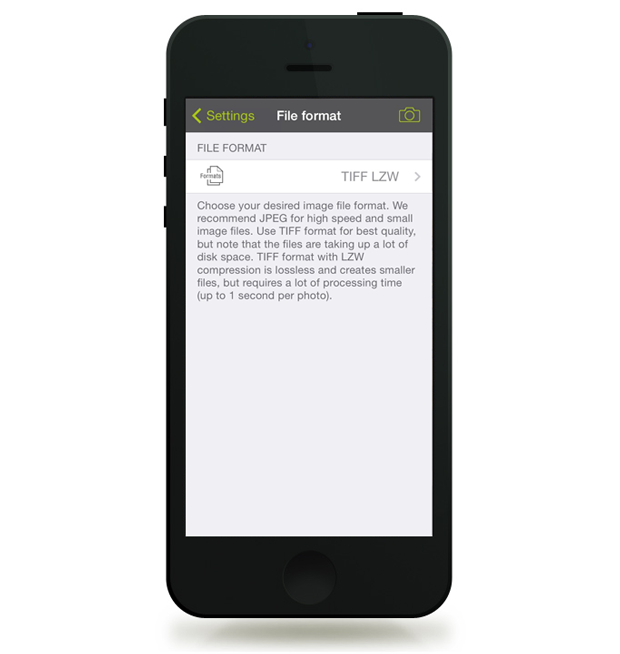
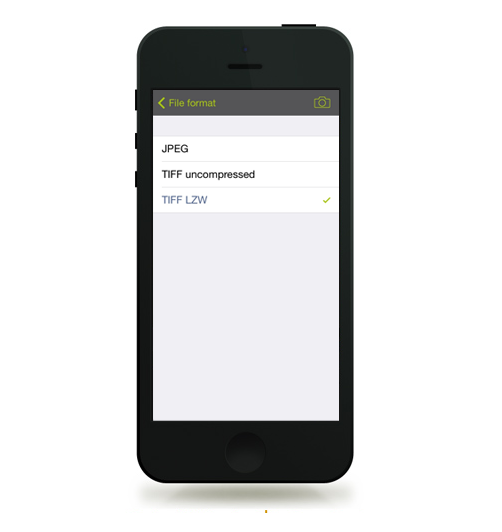
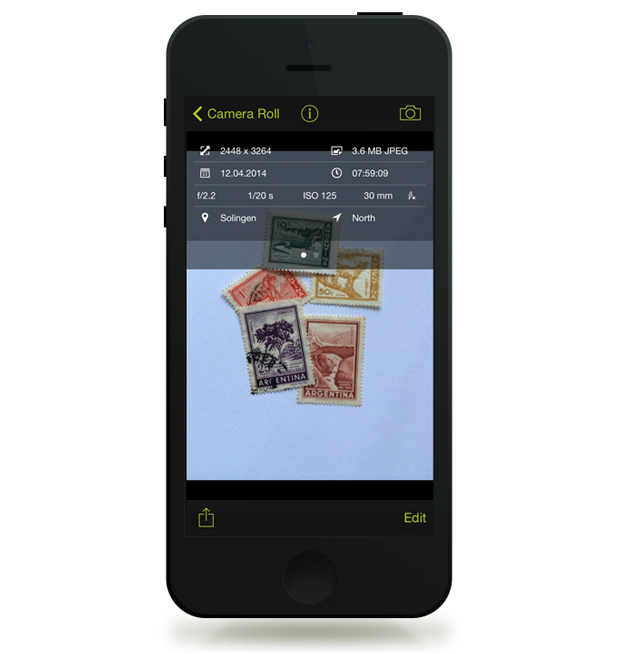
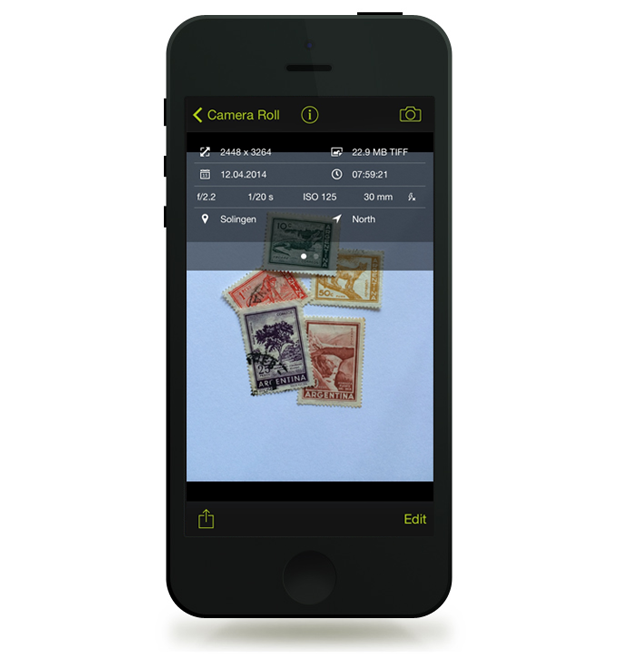
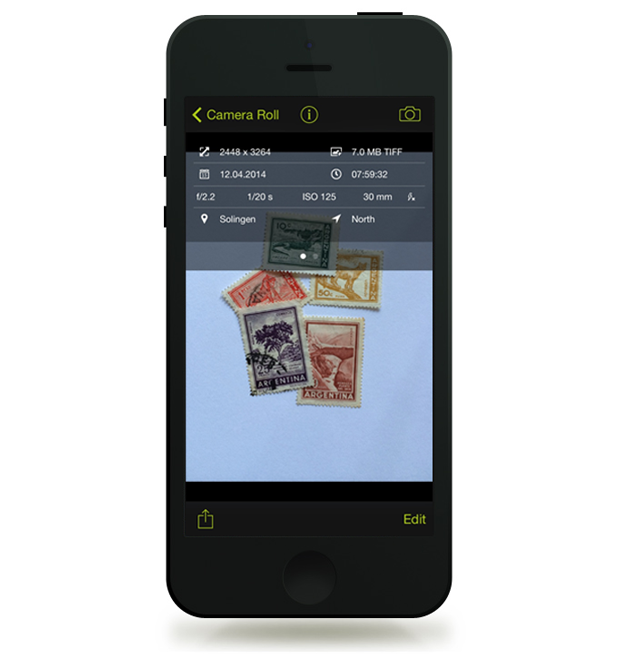
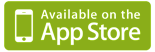

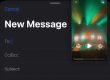

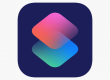
Great article! This seems to imply that most editing apps will accept the TIFF format without issue. Is that the case? Are there apps that won’t allow TIFF?
Hi @Kat Sloma, most will open TIFF but will save back into JPEG. Only a handful like Leonardo and Filterstorm save in TIFF.