Starting the summer season with an all-new version of ProCamera
As usual, the ProCamera update brings completely new features as well as refinements to existing functionalities. This time, it’s about your favorite images, mirroring, RAW+JPEG, HDR, and a lot more…
Favorite Photos & Videos
Now, you can organize your Camera Roll by adding your best photos and videos to the iOS Favorites folder. This is a great way to quickly navigate to these special files without having to scroll and dig through hundreds or even thousands of files in your collection.
Adding or removing a file from the favorites selection is as easy as a tap on the heart icon at the bottom.
In ProCamera’s album view, you will find a folder called “Favorites”, which holds your current selection. Files are just linked and not copied to this folder, so don’t worry about duplicate copies…
Mirroring Options & Beastgrip Support
The great Beastgrip DOF Adapter as well as some add-on lenses require the camera image to be mirrored. The new and optional mirroring feature is enabled in the Advanced Settings (Settings > Advanced Settings) and flips your viewfinder and final photo vertically or vertically+horizontally.
When the Mirroring Options Menu is enabled, the front/rear camera switch icon on your capture screen shows an “F” inside the camera symbol. The shape of the letter changes according to the current mirroring setting. To change or disable the mirroring, simply tap the front/rear camera switch icon and toggle the mirroring (“F”) button.
Of course, this feature also works in video mode!
RAW+JPEG Combined
When shooting RAW+JPEG, both files will now be saved in one asset. No more clutter in your Camera Roll. When you want to edit or share such a combined asset, you may choose which file (RAW or JPEG) you want to use this time.
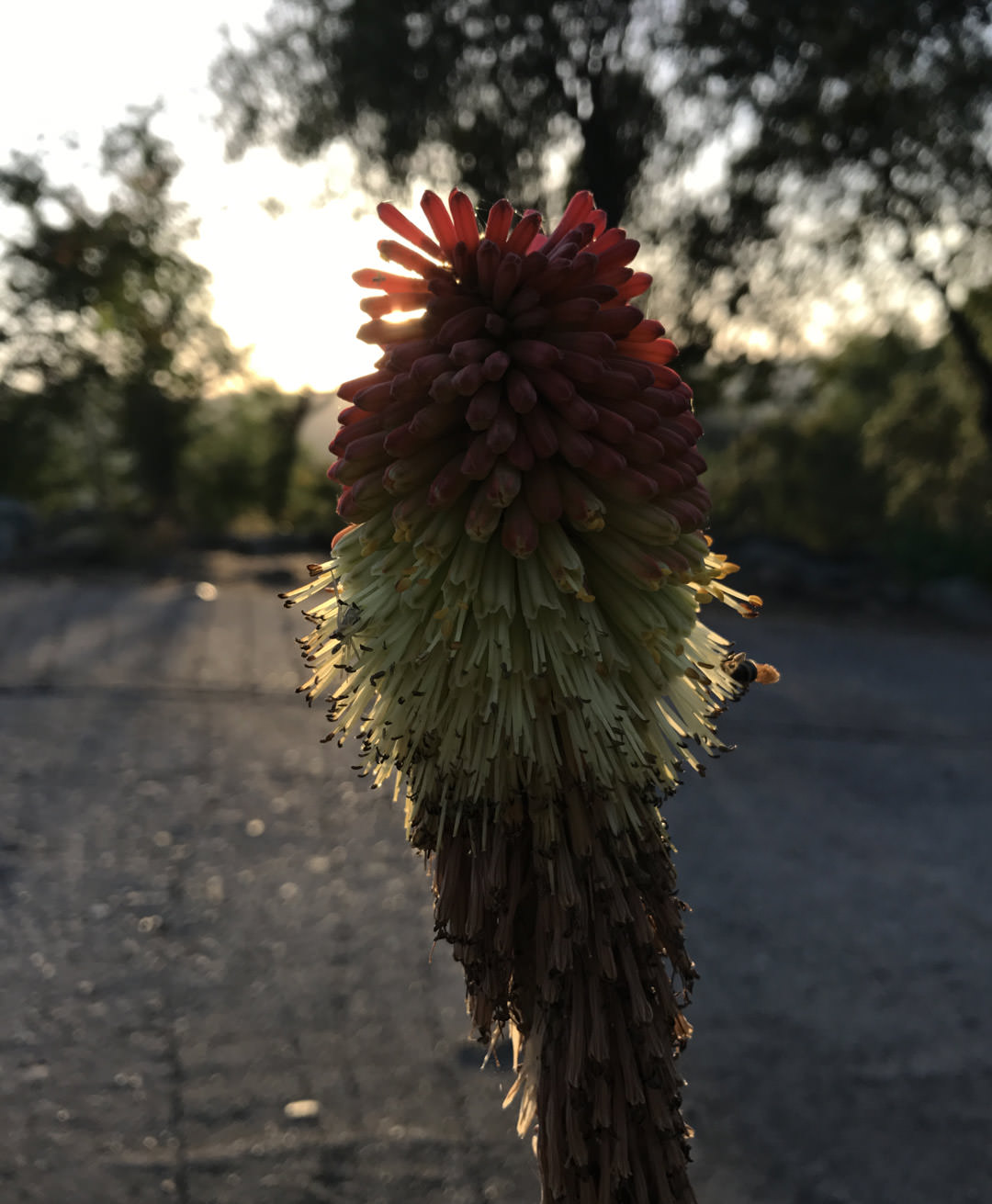
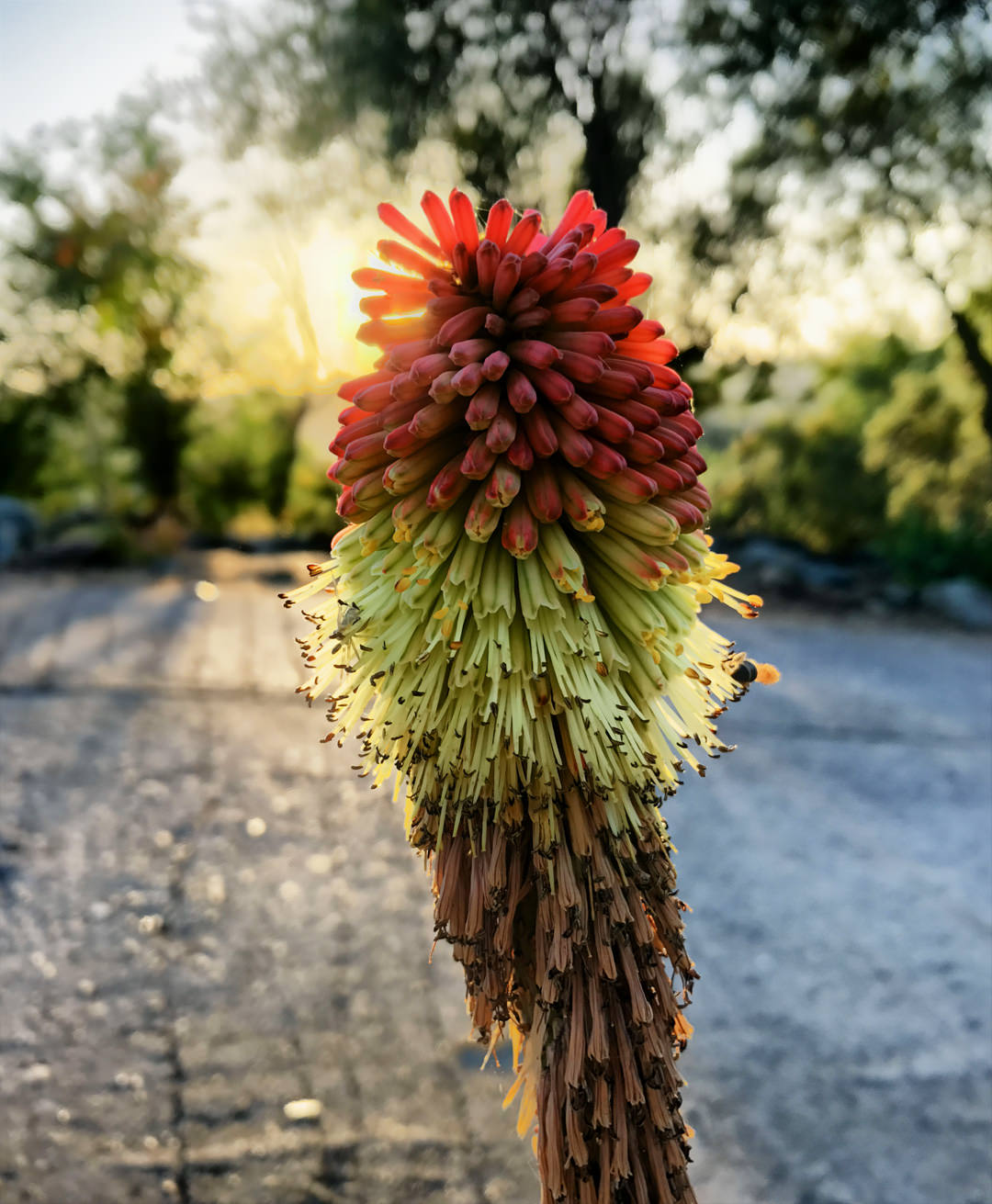
HDR Improvements
Again, our technology partner Ittiam Systems managed to enhance the quality of HDR photos in ProCamera. Together, we also refined the way the LDR auto-images (“reference photos”) are captured along with the HDR photo.
The reference photo shows the exact same framing as your final HDR photo, but it is not part of the HDR exposure series. In regards to colors and brightness, the reference photo conforms with the viewfinder preview.
Rapid Fire Acceleration
When Rapid Fire mode is active, you can now take photos in even quicker succession. In some situations, it’s not easy to tap the shutter button at just the right moment. This is when you might consider “shooting in rapid fire mode”. This may sound hostile, but rest assured, it is a very peaceful feature: As long as you press the shutter button, the camera quickly takes photos one after another. Rapid Fire mode is activated in the Control Panel (three line icon bottom right) and it increases your chances to capture the decisive moment.
Tip: In case you only want to keep the best photo of a rapid fire series, you can quickly delete the unneeded files in the Camera Roll via swipe to select. To do that, tap the multi-select icon at the top right (next to the camera icon) and then swipe over the files you want to select.
New Settings Design
The Settings now sport a new and streamlined design – including a dedicated Support area.
To enter the new Support area, tap the corresponding tab at the bottom of your screen. There, you can find lots of helpful material, like tutorial videos, Quick Start Guide, Manual,… In case you have questions or suggestions regarding ProCamera, you can also contact our super friendly Support Team from here.
More specific setting options are now collated in the “Advanced Settings” entry. It replaces the old “More” button, which was often overlooked.
Overall Improvements
Our developers worked extra hard on optimizing and polishing the app. ProCamera now runs faster, smoother, and more stable than ever.
They were even able to increase the JPEG quality some more. Okay… it’s only visible in higher magnifications, but we love every pixel of a photo!
As with all new iOS releases and updates, if you have any suggestions or find a bug, then please let us know via the in-app support or email us at support@procamera-app.com.
If you’d like to support our development, please help spread the word. Consider leaving a review in the App Store: https://review.procamera-app.com
Since we lose all previous App Store ratings once we release an update, every single new or refreshed review is much appreciated.

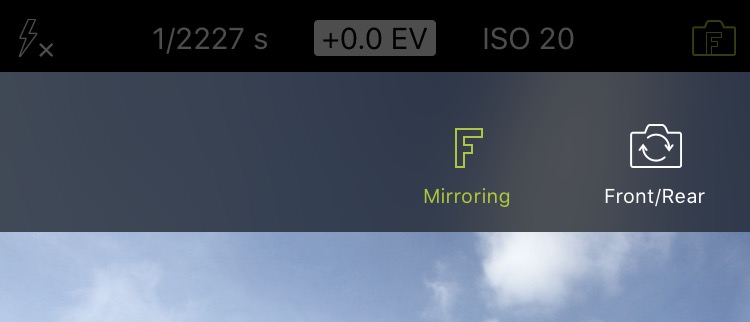

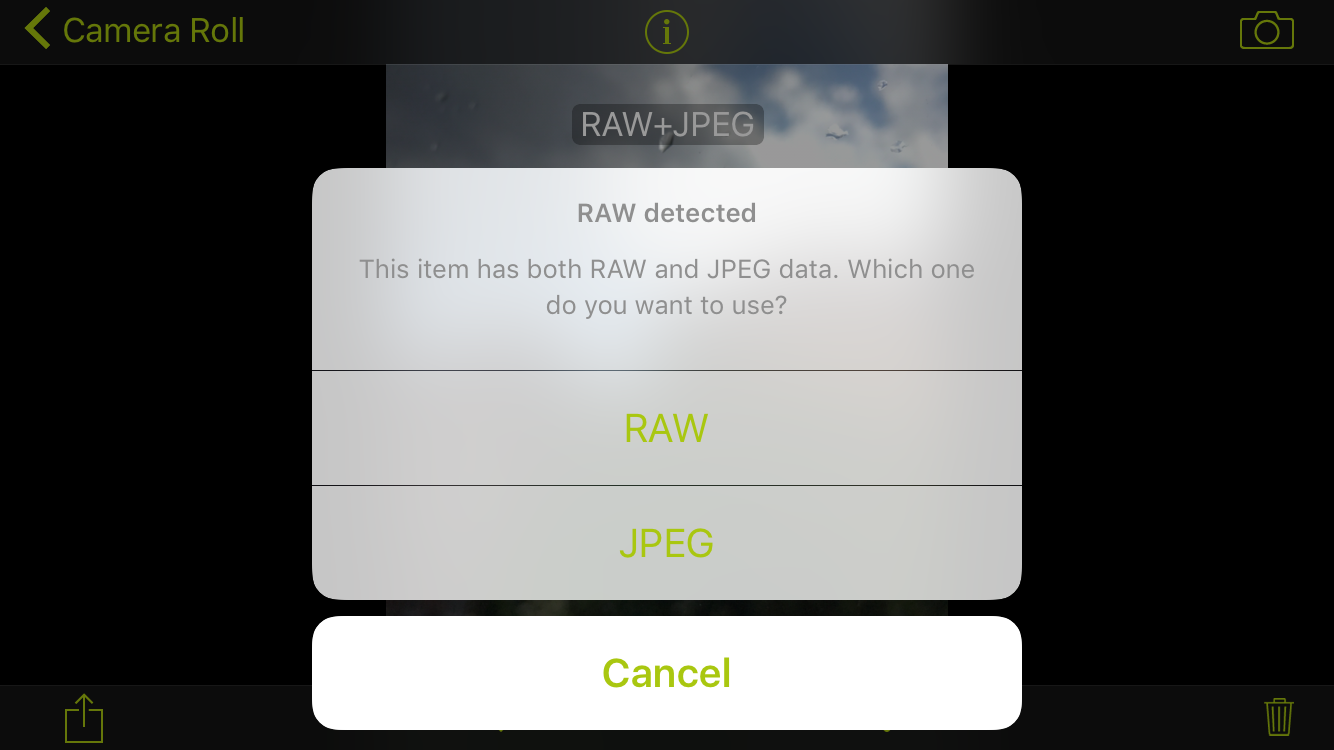
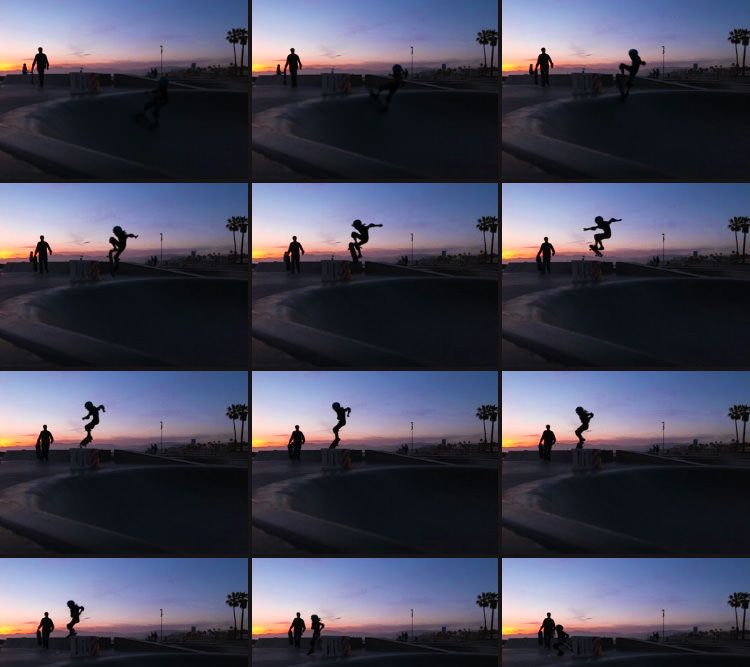
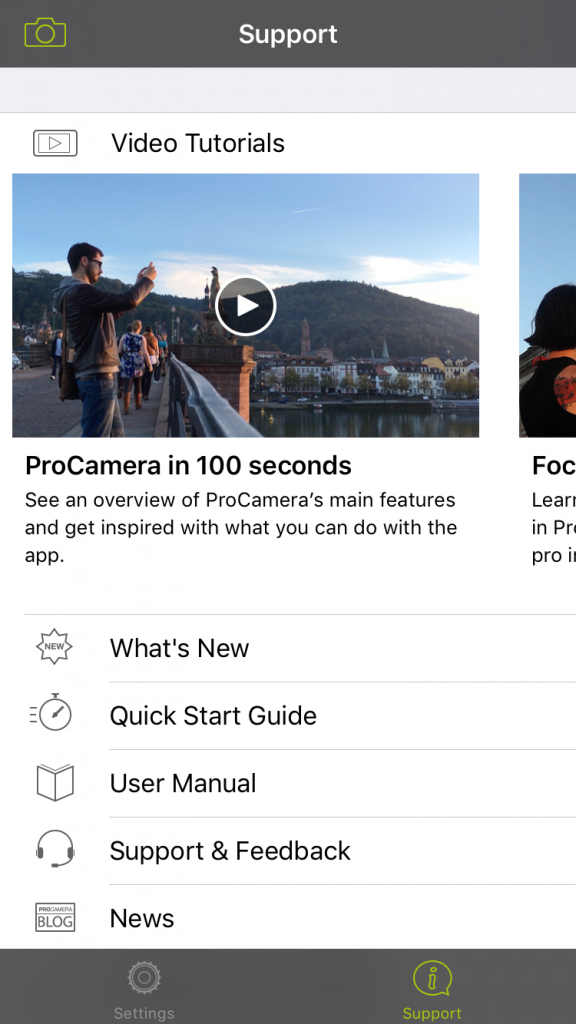
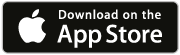




The new update for iPhone is good but since the update I have been trying to shoot on #HDR & I’ve been getting 2 Photos one B&W & one in Color & it is bit under how do I colorcorrect them ? Could you help me ! Thanks
Hello,
Since you only get 2 files after the HDR capture, I assume HDR Auto Save is enabled. You can disable it via: Settings > HDR Settings > Auto Save: Off.
Once this is disabled, you will see a preview screen after the HDR capture. There, you can select which HDR preset you want to apply. You can also apply any number of presets and choose to not save the LDR reference photo > This means you can save a vivid HDR photo, a natural HDR photo and a black and white HDR photo from the same scene.
In case you want a brighter LDR reference photo (the standard photo that is saved along the HDR photo(s)), simply use the EV correction on the capture screen before tapping the shutter button.
Let me know if this works for you.
Hello.
I bought the procamera app and when I began to use it, the raw format option is not available. I got only jpg and tiff. can you help me please?
My iphone is a 6+
Hello Tommy,
Thanks for reaching out. Unfortunately, RAW capture is only available on devices with a 12 MP camera. That’s an iOS restriction and no definition on our side. Sorry for the inconvenience. We support RAW capture on all devices starting with the iPhone 6s. All in all that’s the iPhone 6s, iPhone 6s Plus, iPhone SE, iPhone 7, and iPhone 7 Plus at this point in time.
We have gathered all the relevant information on “RAW in iOS” in this blog post: https://www.procamera-app.com/en/blog/procamera-raw-dng-ios10/
I have Lightroom and iPhone 7 plus and LR will not import the RAW images in any case so I have not gained very much with the new phone. I don’t know if it is the fault of Lightroom or Procamera
That’s interesting. I tried it with RAW files from an iPhone 7 Plus and the newest version of Lightroom CC and did not have any problems. Since we create standard .DNG RAW files, a format developed by Adobe, the import should work as usual. Maybe you can get in contact with the Adobe LR support team?
Did you take photos in RAW+JPG or RAW only mode? Did you use the most recent ProCamera version to capture the RAW files?
Hi! I have bought the application in February and I like it very well!
Is the update already available? I want to try the new rapide fire to take photo of my daughter ( She doesn’t stop moving 🙂 ). Is it as fast as rapide fire in RAW mode with AIS disable?
Another thing, I have found this option on DSLR. When you tap to focus you could hold on it and the focus area will be strech to the screen (like a zoom but not on the middle). So you can adjust manually the focus. I think it’s great new update.
Thanks for the feedback – glad you enjoy using ProCamera!
Once a blog post about an update is available, the new app version will also be available in the App Store on your device. The new Rapid Fire mode got noticeably faster, maybe even fast enough to capture your daughter 😉 Regarding the focus aid, that is something we might look into at some point, and therefore it is always interesting to hear from users about their suggestions. Enjoy ProCamera 🙂
Is the new version offer silent/manner mode when taking photos?
System sounds like the click of the shutter can be muted with the hardware mute switch on your iPhone. The only exceptions are devices sold in countries like Japan, where a shutter sound is mandatory.
As a keen Nikon DSLR user I now use my iPhone SE for most of my photos with ProCamera. My wife is pleased as she now isn’t always hanging around waiting as I set up shots. ProCamera is an excellent software and will become even more popular when mobile phone users realise its full potential.
The new refresh for iPhone is great however since the refresh I have been attempting to shoot on #HDR and I’ve been getting 2 Photos one B&W and one in Color and it is bit under how would I color correct them ? Might you be able to help me ! Much obliged
We would love to help! Seems like HDR Auto Save is activated on your device – this means the capture is saved right away without showing the preview screen and the different HDR presets. If HDR Auto Save is activated, a LDR (non-HDR) photo is saved plus one HDR photo using the preset selected in the Control Panel (three line icon bottom right).
If you want to preview the presets before saving and also want to have the option to save multiple HDR versions of one capture at once, de-activate HDR Auto-Save: Open the Control Panel (three line icon bottom right) > Settings > HDR Settings > Auto Save: Off. It’s nice to preview the HDR presets before saving, so you can have a feel for the look it will generate in your specific scene. Did that work for you?
any way to access “pro camera” from the “lock screen” bypassing password/touch id .. the same way normal camera can be accessed ?
Thanks
There is no way to bypass the lock screen or password/touch ID input, since it could grant unauthorized users access to your files, if they get hold of your device.
However, a very quick way to open ProCamera is the Notification Center. Instead of swiping to the left (= opening iOS Camera), you can swipe to the right side from the Lock Screen to see a list of widgets. We offer a special ProCamera widget. It displays the first 5 camera modes and with a simple tap, you start the app in this exact camera mode. If you know you want to record a video for example, directly launch ProCamera in Video mode…
You can also open the Notification Center (resp. access the Widgets) from any other application by swiping down from the top of the screen. Widgets are added by tapping the “Edit” button at the bottom. Enjoy ProCamera